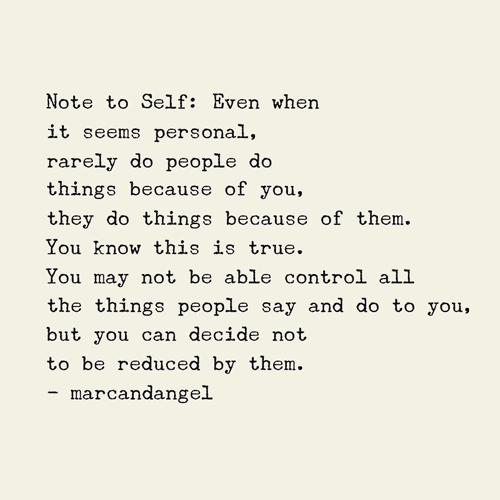How to Properly Unpair Apple Watch from iPhone in 2025
Unpairing your Apple Watch from your iPhone is an essential process, particularly if you're upgrading your device, troubleshooting connectivity issues, or wishing to set the watch up for someone else. Understanding how to effectively disconnect your Apple Watch not only ensures your data remains secure but also prepares both devices for new connections. In this article, we'll guide you through the complete unpairing process, emphasizing the necessary steps to effectively remove your Apple Watch while safeguarding your data.
Furthermore, we'll explore the settings involved, potential pitfalls during the disconnect process, and tips to handle any complications you might encounter. This comprehensive guide aims to simplify the unpairing process, making it an integral part of your Apple device management routine.
Key takeaways will help you understand the importance of data management while unpairing, setting the stage for effective troubleshooting and synchronization. Prepare your devices and let’s dive into the steps necessary for unpairing your Apple Watch from your iPhone.
Understanding the Unpairing Process
When it comes to unpairing your Apple Watch, it's crucial to comprehend the reasons behind the need for disconnection. Whether you have decided to upgrade to a newer model or troubleshoot connection issues, having a structured approach simplifies the experience.
Start with the Apple Watch App
The Apple Watch app on your iPhone provides a user-friendly interface for managing the connection between your devices. To initiate the unpairing process, open the app and navigate to the "My Watch" tab. Here, you can view all settings and paired devices, creating a straightforward path for disconnection.
Utilizing Bluetooth Settings
Managing Bluetooth settings on your iPhone is another essential aspect of unpairing your Apple Watch. By accessing the Settings app and clicking on Bluetooth, you can see all paired devices and take necessary action. If the Apple Watch is not responding as expected, ensuring that Bluetooth is functioning properly is key.
Keeping Your Data Secure
One primary concern when unpairing is the handling of your data. Apple takes data security seriously. When you unpair your Apple Watch, it's important to back up your health and fitness data through the Health app. Following this precaution prevents loss of important metrics during the unpairing process.
In summary, understanding these preliminary steps provides a roadmap to unpairing your device effectively. Now that we've set the stage, let’s dive deeper into unpairing instructions.
Unpairing Steps for Apple Watch
Now that you're ready to officially disconnect your Apple Watch, follow these unpairing instructions step-by-step to ensure a smooth transition.
Initiate Unpairing via the Apple Watch App
Begin by opening the Apple Watch app on your iPhone. Tap on "My Watch" at the bottom of the screen, then select your Apple Watch at the top. Here, you will find the “i” icon next to the watch's name. Tapping this will open a new screen with details about the watch.
Proceed with Unpairing
After accessing the watch’s details, you will see the "Unpair Apple Watch" option. Tap this, and you may be prompted to enter your Apple ID password to disable Activation Lock. This step is crucial for ensuring your watch can be paired with another device in the future.
Factory Reset during Unpairing
By default, unpairing your Apple Watch will also initiate a factory reset of the device, erasing all data including apps, playlists, and other content. This is an important aspect of managing Apple Watch settings, especially if you plan to sell or give away the watch. Be sure that you’ve backed up all essential data beforehand!
Following these steps lets you properly unpair and reset your Apple Watch definitively. As we move forward, let’s address common Apple Watch troubleshooting barriers you might face during the unpairing process.
Troubleshooting Apple Watch Connection Issues
While the unpairing process is primarily straightforward, specific issues may arise. Understanding common connection problems can streamline your efforts for a successful disconnection.
Bluetooth Complications
One common issue users face is Bluetooth connectivity problems. If your Apple Watch does not unpair from the iPhone, check if Bluetooth is enabled on both devices. Re-enabling Bluetooth or restarting both devices can often resolve temporary glitches.
Dealing with Unresponsive Watches
In instances when your Apple Watch is unresponsive, try force rebooting by pressing and holding the side button and Digital Crown until the Apple logo appears. This can help rejuvenate the connection allowing for an effective unpairing process.
If All Else Fails: iCloud Unpairing
If you're unable to unpair via the Apple Watch app or Bluetooth settings, you can always resort to unpairing from iCloud. Log into your iCloud account and manage your devices through the settings menu. Select your Apple Watch and initiate unpairing from this interface as a backup option.
Once these troubleshooting methods are in place, you can confidently manage your Apple Watch unpairing experience. Up next, let's explore additional tips for ensuring your Apple Watch functions correctly after disconnection.
Ensuring a Smooth Transition Post-Unpairing
After successful unpairing, certain actions can help guarantee a smooth transition for both your Apple Watch and iPhone.
Resetting to Factory Settings
For optimal performance after disconnection, resetting your Apple Watch to factory settings may be beneficial. This ensures any lingering data is erased, readying it for new pairings or new users. Access this option within settings before deciding to use your Apple Watch independently.
Syncing After Unpairing
After unpairing, if you wish to start afresh with the same Apple Watch or pair it with a new device, initializing syncing processes is essential. Using the Watch app, you can easily begin the process of connecting the watch to a new iPhone, collecting health metrics anew.
Data Backup Considerations
Backing up your data both before and after the unpairing process ensures continuity in the usage of your devices. Using iCloud and the Health app, you can access and restore vital information, keeping your fitness journey intact.
With the unpairing process complete and your devices prepped for future connections, let's move on to discuss frequently asked questions regarding Apple Watch management and troubleshooting.
Apple Watch FAQs
In this section, we’ll address some common questions about unpairing and managing your Apple Watch.
What happens to my data after unpairing?
When you unpair your Apple Watch, all data is erased from the device, including health and fitness metrics. It's advised to back up this data through the Health app before proceeding to unpair.
Do I need to factory reset my Apple Watch when unpairing?
While unpairing typically performs a factory reset automatically, doing it manually can ensure all data is cleared, especially if passing the watch to another user.
Can I use an Apple Watch without an iPhone?
Yes, certain features on the Apple Watch can be used independently, provided the watch is set up accordingly. However, functionalities may be limited without an iPhone connection.

As we conclude our comprehensive guide on how to unpair your Apple Watch from your iPhone, these essential insights into the steps, troubleshooting recommendations, and frequently asked questions ensure that you're well-equipped for the process. By understanding and applying the proper methods for managing your devices, you can enjoy a seamless Apple experience.

Final Thoughts on Apple Watch Management
Managing your Apple Watch encompasses a broader range of actions beyond just unpairing. Keeping your device updated, engaging with its features, and understanding the syncing functionalities will enhance your experience and maintain optimal performance. Remember, effective device management is the key to harnessing the full potential of Apple’s wearable technology.