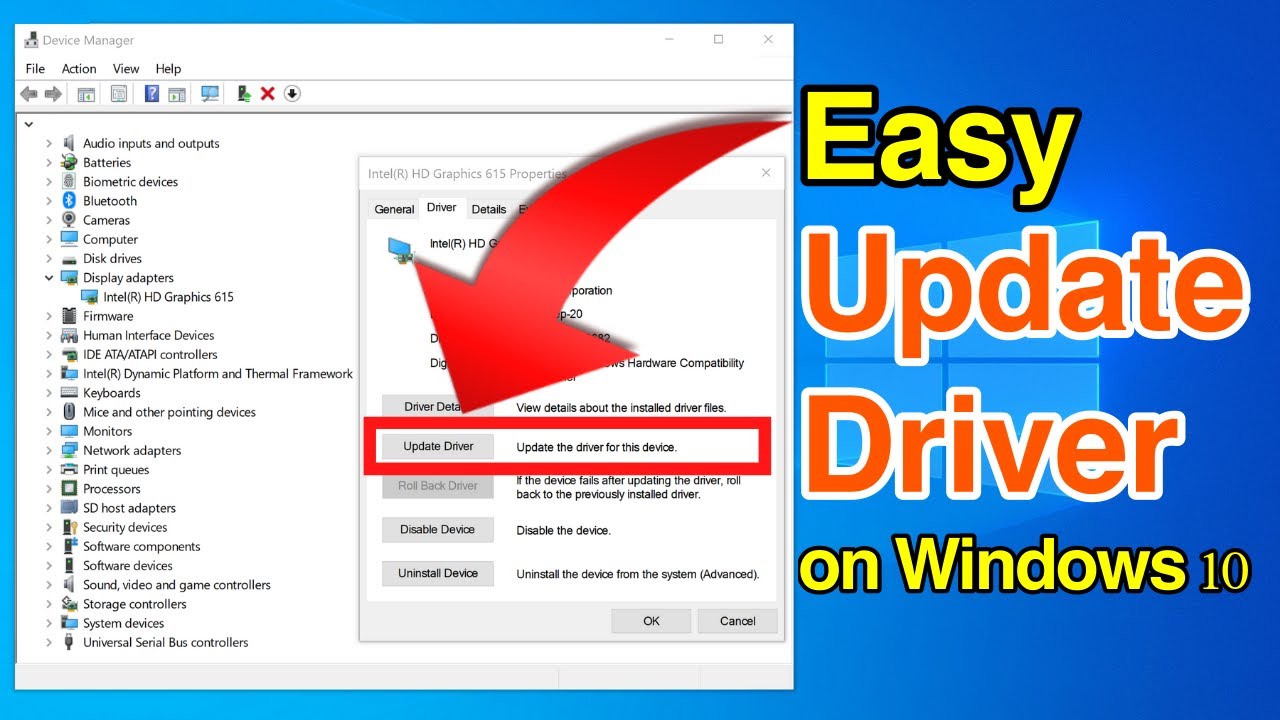Effective Ways to Screen Record on iPhone 15
Screen recording on the iPhone 15 has become a popular feature for capturing everything from gameplay to tutorial videos. With its intuitive interface and enhanced functionalities, understanding how to utilize this feature effectively can greatly improve the user experience. This guide will outline essential methods and tips on how to screen record on iPhone 15, showcasing the benefits and processes involved. From enabling screen recording to editing and sharing your screen captures, we will cover all aspects to ensure you can create high-quality recordings effortlessly.
As technology continues to evolve, especially in 2025, the ease of accessing and utilizing the screen recording feature on the iPhone 15 is crucial for various applications, whether for educational purposes, creators, or simply for personal projects. This article aims to provide a comprehensive step-by-step tutorial focused on improving your screen recording skills, while also covering common issues and best practices.
Key takeaways will include mastering the settings that affect recording quality, exploring additional features, and tips for managing stored recordings effectively. With this information, you will be well-equipped to capture your screen in a way that meets your needs, whether for gaming, tutorials, or presentations.
How to Enable Screen Recording on iPhone 15
Before starting your recording journey, it's essential to know how to enable screen recording on your iPhone 15. To do this, navigate to the Settings app, where you will find the Control Center section. Here, you can customize the options displayed in the Control Center, ensuring you have quick access to the screen recording feature.
In the Control Center settings, look for the "Customize Controls" option. From there, find the "Screen Recording" feature and tap the green plus button to add it to your Control Center. This will allow you to access screen recording quickly whenever you need it.
After enabling it, you can pull down the Control Center by swiping down from the top right corner of the screen. The Screen Recording icon, a circle within another circle, will now appear. Tapping this icon will initiate a countdown to start recording your screen, allowing you to prepare before capturing what you need.
Accessing Control Center for Easy Screen Recording
Learning to access the Control Center efficiently can save you time. Swiping down from the top-right corner of your screen allows instant visibility of all your essential controls, including the screen recording feature. This quick access is particularly helpful during gameplay or presentations, where you may need to start recording swiftly.
You can ensure that the Control Center is tailor-made for your needs by rearranging or adding other features that you frequently use, making your recording experience smoother. It's all about optimizing your workflow for better efficiency.
Optimizing Screen Recording Settings
Once you've enabled screen recording, tweaking the settings can make a big difference in the quality of your captures. For instance, adjusting the quality settings can lead to better output in terms of clarity and detail, especially for high-action content like gaming. Moreover, you can also choose if you want to record audio while screen recording.
To adjust these settings, navigate to Settings > Control Center > Screen Recording and explore the options available. Utilize these controls to improve the experience and results you achieve from your screen recordings. For example, you can enable your microphone audio to narrate during gameplay or tutorials.
Step-by-Step Guide to Record Screen on iPhone 15
To execute a screen recording successfully, follow these outlined steps carefully. Begin by accessing your iPhone and ensuring that screen recording is enabled and the microphone settings adjusted, if needed.
Next, swipe down to open the Control Center and tap the Screen Recording icon. A three-second countdown will appear, allowing you to navigate to other apps or content you wish to capture. Once you start recording, your screen's recording status will be indicated by a red bar or a red clock in the top-left corner, confirming that the screen recording is actively capturing.
When you've captured everything you need, simply tap the red bar or clock at the top of the screen and confirm that you want to stop the recording, or return to the Control Center and tap the Screen Recording icon again. Your recorded video will automatically save to your Photos app, accessible whenever required.
Recording Gameplay on iPhone 15
Many users enjoy recording their gaming sessions on the iPhone 15. This is not only for personal enjoyment but also for sharing experiences with friends or followers on social media platforms. To effectively record gameplay, ensure you have a stable connection and adequate storage space on your device before starting.
Adjust the screen recording settings to a higher quality resolution, as this will enhance the visual appeal of your gameplay videos. The ability to record audio using the microphone will also allow you to interact and narrate during the session, making your videos more engaging.
Once you've completed your gameplay session, use the editing tools in the Photos app to trim or edit your recording before sharing it online. It's crucial to refine your video content to ensure a polished final product that captures your audience's attention.
How to Capture Screen with Audio on iPhone 15
Recording with audio on your iPhone 15 is straightforward. First, enable the microphone before initiating your screen recording. This option is present in the same Screen Recording section you accessed earlier and is signified by a microphone icon.
To ensure the best sound quality, minimize background noise, and think about using an external microphone if you're recording a significant amount of narration or game commentary. Once ready, start the recording as usual, keeping an eye on the audio levels to ensure clarity during playback.
Common Screen Recording Tips and Tricks for iPhone 15
As you become more familiar with the screen recording capabilities on your iPhone 15, consider employing these common tips and tricks to enhance your experience. First, always be mindful of the content you intend to capture; ensuring it's organized and accessible helps the process run smoothly.
Additionally, using your device in landscape mode can often provide a better recording view, especially for video games and tutorials. Keeping your recording brief and focused avoids unnecessary edits and maintains the audience's attention. Enhance your recordings by utilizing iPhone's built-in editing tools which can help you cut out unnecessary footage or add text overlays before sharing.
Managing Storage for Screen Recordings
As screen recordings can take up considerable storage space, regularly managing your recorded videos is crucial. You can find your recordings in the Photos app under "Videos." Reviewing and deleting unwanted recordings can free up space for future captures, ensuring that your iPhone 15 continues to perform well.
Furthermore, if your recordings are of high quality, they may take up even more space. Consider transferring important recordings to cloud storage or external devices to manage storage effectively. Using the iCloud service would also ensure that your content is backed up securely.
Editing Screen Recordings on iPhone 15
Once you've created a screen recording, taking the time to edit your video can significantly elevate its quality. Use the Photos app to trim the footage, allowing you to keep only the most critical parts of your recording. This can prevent any redundant or unneeded segments from being included in your final output.
Additionally, you can integrate music or narration, further enhancing the video's appeal. Starting with basic edits and gradually introducing more complex edits as you become comfortable can also be an effective approach to mastering video editing on your iPhone 15.
How to Share Screen Recordings from iPhone 15
After capturing and editing your screen recording, sharing it with friends, family, or social media platforms is the next step. You'll find various sharing options available; simply tap the Share icon within the Photos app after selecting your video. You can send it via messaging apps, email, or directly upload it to social media like TikTok or YouTube.
Utilizing these sharing methods allows you to disseminate your content effectively. Users appreciate engaging with captivating tutorials or gameplay videos, and having easy access to sharing features increases the visibility of your recordings.
Exporting and Saving Screen Recordings
Understanding how to export and save your recordings properly is essential for maintaining a library of your screen captures. You can directly save videos to your iPhone or export them to editing software on your computer. When exporting, consider the format that best suits your needs – some formats retain higher quality than others, which could impact your final output when sharing or uploading online.
Keep in mind that maintaining a backup of your recordings is always a safe practice. Consider regularly exporting significant recordings to cloud storage to avoid potential loss of data and to streamline the organization of your content.
Screen Recording Troubleshooting on iPhone 15
Even with impressive technology, sometimes issues may arise during screen recording sessions. Users may experience problems such as the recording not starting, low-quality output, or audio issues. When facing such problems, it’s vital first to check if you have enabled screen recording from the Control Center and to ensure you're not exceeding storage limits.
If your recordings are fuzzy or cut short, verify that your screen resolution is set correctly. Adjusting this setting can vastly improve the quality of your recordings. Regularly restarting your iPhone can also solve minor glitches that could affect functionality, ensuring a seamless recording process.
Addressing Common Screen Recording Issues
Familiarizing yourself with common troubleshooting techniques on the iPhone 15 can save time and frustration. For instance, if you find that screen recording is not saving, make sure you have granted the necessary permissions for screen recording functions under your iPhone settings. Being aware of potential privacy issues can help manage user expectations and keep your captured content secure.
Additionally, practicing patience when recording can yield better results, especially with more demanding scenarios like gameplay where background processes may interfere with recording quality. By taking these precautions, screen recording on your iPhone 15 can remain a rewarding and uncomplicated process.

 ```
```