Effective Ways to Unsend Email in Outlook 2025
In today’s fast-paced world, effective communication is key, and email plays a critical role in how we connect with colleagues and clients. However, we all have those moments where we hit “send” and immediately regret it. Thankfully, Microsoft Outlook 2025 offers several effective solutions to unsend or recall emails. In this article, we’ll explore the ins and outs of the unsend email Outlook feature, along with various tools related to email management to enhance your productivity.
Understanding how to utilize the email recall feature and mastering Outlook email management can make a significant difference in your workflow. We will walk through the steps needed to recall an email, the various email delivery options available, and tips for future email corrections. Let's uncover how to efficiently manage your emails in Outlook and prevent embarrassing situations related to mistyped messages or recipient errors!
By the end of this article, you’ll have a comprehensive understanding of how to effectively manage your sent emails in Outlook, and key takeaways on best practices will be highlighted.
Understanding the Email Recall Feature in Outlook
Building upon the importance of effective communication, it’s crucial to understand how the email recall feature works in Microsoft Outlook. This feature allows users to retract emails that have already been sent, ideally to rectify errors such as sending the email to the wrong person or realizing you missed key information.
How to Recall an Email in Outlook
Recalling an email in Outlook is relatively straightforward. Begin by navigating to your “Sent Items” folder and opening the email you wish to recall. Click on the “Actions” option and select “Recall This Message.” You’ll be given the options to either delete unread copies of the email or replace it with a new message. While these steps are simple, keep in mind that the success of the recall mostly depends on whether the recipient has already opened or read the email.
Important Considerations for Retrieving Sent Emails
Before hitting the send button, consider implementing a delay in sending emails. You can set a delay delivery option in Outlook, providing you with a safety net by allowing a short window to change your mind. Additionally, be aware that the recall function only works within an organization that uses Microsoft Exchange or Office 365. Thus, sending emails to external accounts may not yield the desired outcome of recalling.
The Impact of Outlook Settings on Email Recall
Your Outlook settings can significantly affect how effectively you are able to recall an email. It's essential to customize your email settings in Outlook to optimize the recall process. This includes understanding your Outlook app email settings and ensuring all email delivery options are configured correctly. By adjusting these settings, users can improve their chances of a successful email recall.
Managing Emails in Outlook: Best Practices
With the ability to recall emails discussed, it’s vital to look into overall email management strategies in Outlook. Creating organized systems for your emails can help prevent the need for recalling messages in the first place. Here are essential management practices you should consider.
Utilizing Folders and Categories Effectively
One of the most effective ways to manage your emails in Outlook is through using folders and categories. By sorting emails immediately upon receipt, you’ll know where everything is, which minimizes errors associated with sending emails. Consider creating specific folders for different clients or projects for better organization and retrieval.
Implementing Rules for Automatic Email Handling
Outlook allows users to create rules to automatically sort incoming emails into designated folders or to flag important messages. This means your inbox remains clutter-free, reducing the chances of sending emails at inopportune moments. Enabling rules for incoming messages can elevate your email handling systems dramatically.
Email Options for Streamlined Communication
Incorporating features like email templates can save time while maintaining professionalism in your messages. Drafting common responses as templates can help you avoid sending hastily written emails that may require a recall later. Furthermore, understanding how to utilize the email options in Outlook will allow you to maximize your communication efficiency.
Advanced Techniques for Email Recall and Delivery
Now that we’ve established some best practices for managing emails in Outlook, let’s dig deeper into advanced techniques for using the undo send Outlook functionality.
Setting Up Delay Delivery for Emails
By setting up a delay for your email delivery, you can provide yourself with a short window to review messages before they reach the recipient. This feature is invaluable for catching mistakes before the email is sent out. To set this up, go to “File” > “Options” > “Mail” > “Delay Delivery” and specify a time frame. This technique not only offers peace of mind but also drastically reduces the chances of needing to recall an email.
Using the Undo Send Feature
The “Undo Send” feature functions immediately after sending an email by allowing you to cancel the email delivery if you act quickly. This is different from the recall feature and can be beneficial for fixing typos or forgetting attachments immediately upon sending. Users can enable this by going to Outlook settings and adjusting the time restraint for this function.
Email Configuration for Enhanced Recall
Optimizing your Outlook settings for the email recall process is essential. Familiarize yourself with the settings related to notifications and reminder features. By staying informed about email delivery metrics, you can gain insights into whether your messages might have been read, allowing for more strategic recall attempts.

Preventing Misunderstandings with Email Management Tools
As we progress towards optimizing our email capability, preventing misunderstandings through effective email management becomes crucial. Utilizing collaboration tools within Outlook can enhance communication with teams and clients.
Effective Collaboration Through Outlook
Collaborating in Outlook, especially with staff or clients, allows the sharing of important documents and messages efficiently. Tools like shared inboxes or calendar integration within Outlook can hope to eliminate any potential miscommunication attributed to the email process. Implementing collaborative strategies through Outlook will simplify project management and improve workflow.
Improving Response Management
Understanding email response management systems can further enhance your organizational email skills. For instance, use the built-in follow-up features and task assignments to keep track of email responses. This way, you can ensure all communications are met with a timely reply, minimizing the potential for errors that require recalls.
Adjusting Email Delivery Settings
Lastly, by adjusting your email delivery options in Outlook, you can streamline how your emails reach recipients. Delays, priority settings for important messages, and automated responses can significantly change how effectively your emails are perceived and acted upon. Utilizing these adjustments allows for more control over your email communications.
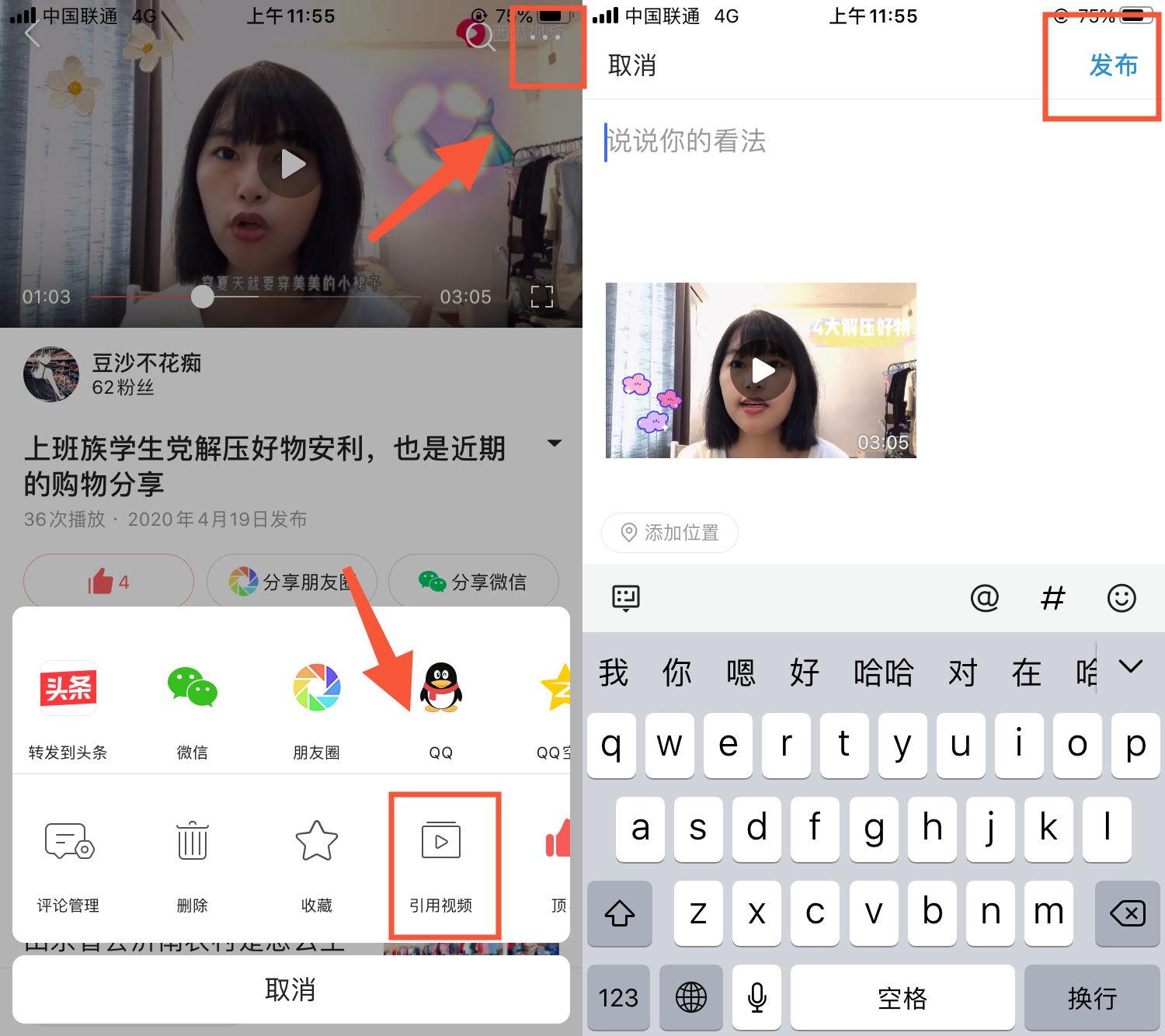
Q&A: Common Questions on Unsending Emails in Outlook
Can I always successfully recall an email?
No, the success of recalling an email depends on several factors such as if the recipient has already opened the email or if they are using Outlook as well. Always double-check before relying solely on this feature.
What happens if my recall attempt fails?
If your recall attempt fails, you will not get a notification, but the recipient may still see the email. It's best to follow up with a clarification email if necessary.
How do I use a delay delivery option effectively?
Setting a delay delivery option gives you a buffer to cancel emails if necessary. Determine a reasonable time frame based on how often you need time to proofread your messages before they reach the recipient.
What features in Outlook can help improve my email management?
Outlook features like categories, rules, delays, and templates can help significantly improve your email management and minimize the likelihood of needing to undo or recall an email.
Is it possible to stop sending emails altogether?
While you can delay sending emails or set reminders, you cannot completely stop sending emails unless you deactivate your email account or delete the Outlook app from your device.
In conclusion, mastering the ins and outs of how to unsend email in Outlook can pave the way for more effective communications. Implementing the strategies discussed in this article will not only help in recalling emails but also enhance your overall productivity and ensure smooth workflow management.
