How to Properly Sign Out of One Google Account in 2025
In today's digital landscape, managing multiple Google accounts is a common practice. Whether you're using different accounts for personal, professional, or specific tasks, knowing how to effectively sign out of each account is crucial for ensuring your privacy and security. In 2025, the process of signing out of a Google account is straightforward but can vary slightly depending on the device or platform you're using. This article will delve into the steps on how to log out of Google services, including Gmail, Google Drive, and the broader Google account ecosystem. Understanding how to manage your Google accounts can help you maintain control over your personal information while providing you with peace of mind that your account is secure.
We'll explore the importance of logging out of Google accounts, especially when accessing shared or public devices. Additionally, we'll cover how to remove your Google account from devices, ensuring that you can easily switch accounts and manage your online presence. By the end of this article, you will have a comprehensive understanding of the sign-out process and best practices for maintaining Google account security.
Let’s dive into the details of seamlessly signing out from your Google account!
Understanding the Google Account Interface
Before diving into the sign-out process, it's essential to familiarize yourself with the Google account interface. Knowing how to navigate the Google account settings will help streamline your experience when logging out or managing your accounts.
Accessing the Google Account Menu
To access your Google account settings, start by signing into your account on your preferred device. Once logged in, click on your profile picture or the circular icon located in the top right corner of your browser. This action opens a dropdown menu displaying your Google account details and options for account management.
The Google account menu provides you with various options, including account settings, Google account logout options, and functionalities for managing multiple accounts simultaneously. Knowing how to navigate these settings ensures that you can effectively manage your Google accounts.
Key Features of Google Account Management
Google account management includes features that help you customize your privacy, security settings, and login preferences. It's crucial to regularly review these settings, especially concerning account security measures such as two-step verification and account recovery options.
By understanding these features, you can maximize your account security while enjoying seamless access to Google’s services without risking unauthorized access or confusing account management.
Importance of Account Security
Securely managing and logging out of your Google account is vital, especially if you use public devices or share devices with family and friends. Logging out helps maintain privacy, prevents unauthorized actions under your account, and protects sensitive information stored within your Google services.
By regularly reviewing and adjusting your security settings, you’ll keep your accounts protected against potential threats, ensuring that your data remains safe.
Step-by-Step Process to Sign Out of Google
Now that you have an understanding of how to navigate the Google account interface, let's focus on the actual steps required to sign out of your Google account. Whether you're on a desktop or mobile device, the process is straightforward.
Logging Out from Desktop Google Services
To sign out from your Google account using a desktop, start by clicking on the profile icon in the upper right corner of the Google homepage or any Google service you're using. Select “Sign out” from the dropdown menu. This action will completely log you out of your Google account on that browser, ensuring that your account is secured.
In case you are signed into multiple accounts, remember that logging out from one account does not automatically log you out from the others. You'll have to log out of each individually if that’s your choice.
Signing Out from Google Chrome
If you're using Google Chrome, signing out involves a few additional steps. Click on the three-dot menu at the top-right corner of the browser, then hover over 'Settings' and select 'Privacy and security.' From here, you can manage your Google account sessions and logout from your Google account directly.
Additionally, consider clearing your cache and cookies, which can sometimes help in resetting any sessions that may not have ended properly.
Logging Out on Mobile Devices
To effectively sign out of your Google account on mobile, open the Google app or any Google service, tap on your profile picture in the top right corner, then select “Manage accounts on this device.” From there, choose the account you want to log out of and tap “Remove account.” This action will log you out securely.
It's important to note that the process may slightly differ between Android and iOS devices, but the underlying principles are the same.
Best Practices for Managing Multiple Google Accounts
As many users have multiple Google accounts for different purposes, managing these accounts efficiently is crucial. Let’s cover some effective methods and tips to manage multiple Google accounts.
Switching Between Google Accounts
Google allows easy switching between multiple accounts. To switch accounts, click on your profile picture in the upper right corner, and you'll see all signed-in accounts displayed. Simply select the account you want to switch to without needing to log out and log back in.
This functionality simplifies the process, making it easier to navigate between personal and work accounts or other accounts you may have. However, it's essential to security check which account you are currently using to avoid sending sensitive information mistakenly.
Removing Google Accounts from Devices
If you no longer need a particular Google account on a device, it’s wise to remove it to maintain security. To do this, follow the same steps as signing out, but instead of selecting “Sign out,” you choose to “Remove account” for any unwanted Google accounts on the device.
This step ensures that no one else using the device can access your account, protecting your sensitive data from unauthorized access.
Utilizing Incognito Mode for Privacy
To enhance your privacy while using Google services, consider utilizing Incognito Mode. This mode prevents Google from saving your search history, keeping your web activities private. Once you close the Incognito window, any logged-in sessions will be removed, ensuring that your account is logged out.
While not a complete solution for account management, it does add a layer of security when browsing without needing to log in or manage your settings continuously.
Troubleshooting and Common Issues
Even with a clear understanding of Google account management, you may encounter issues while signing out or managing your accounts. Here’s how to troubleshoot common problems.
Common Challenges While Signing Out
Sometimes users experience trouble signing out due to various issues, such as browser settings, cache problems, or session cookies. If you find that your account remains logged in after following the sign-out steps, try clearing your browser's cache and cookies.
Additionally, logging out from other devices and confirming that you are signed out from all services tends to help resolve these persistent issues.
Help Resources for Google Account Issues
Google offers a robust support system where you can find assistance for your account related issues. The Google Help Center contains articles and tutorials on managing Google accounts, signing out processes, and troubleshooting various problems.
If you continue to have difficulties, reaching out to Google support directly can facilitate a quicker resolution.
Enhancing Your Google Account Security
Ultimately, you should consider your Google account security practices. Enabling two-step verification, regularly updating passwords, and monitoring account activity are steps that significantly enhance your protection against unauthorized access.
By integrating these practices into your routine, you can ensure a safer experience while using Google services and successfully managing multiple accounts.
Conclusion
Signing out of your Google account is a simple yet necessary task for maintaining account privacy and security. Understanding how to manage multiple accounts and effectively logging out will empower you to take control of your online presence. Be it on mobile devices or desktop browsers, applying the steps provided in this guide will help you master Google account management.
For images that illustrate the process of how to gracefully remove your Google account, refer to the visuals provided throughout the article:

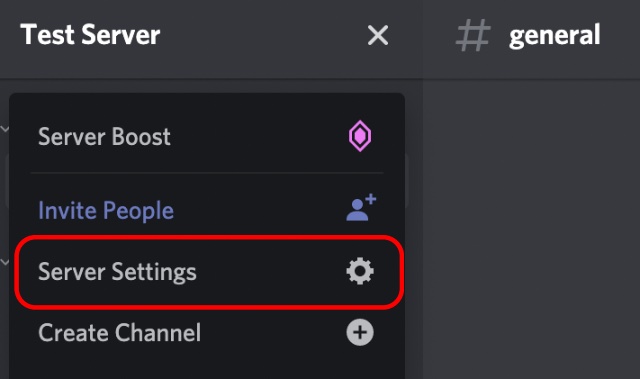
By following these best practices and understanding the tools at your disposal, you will maintain robust control over your Google sessions and ensure a secure experience across all devices.
Its part of generated content. Can i generate another part?