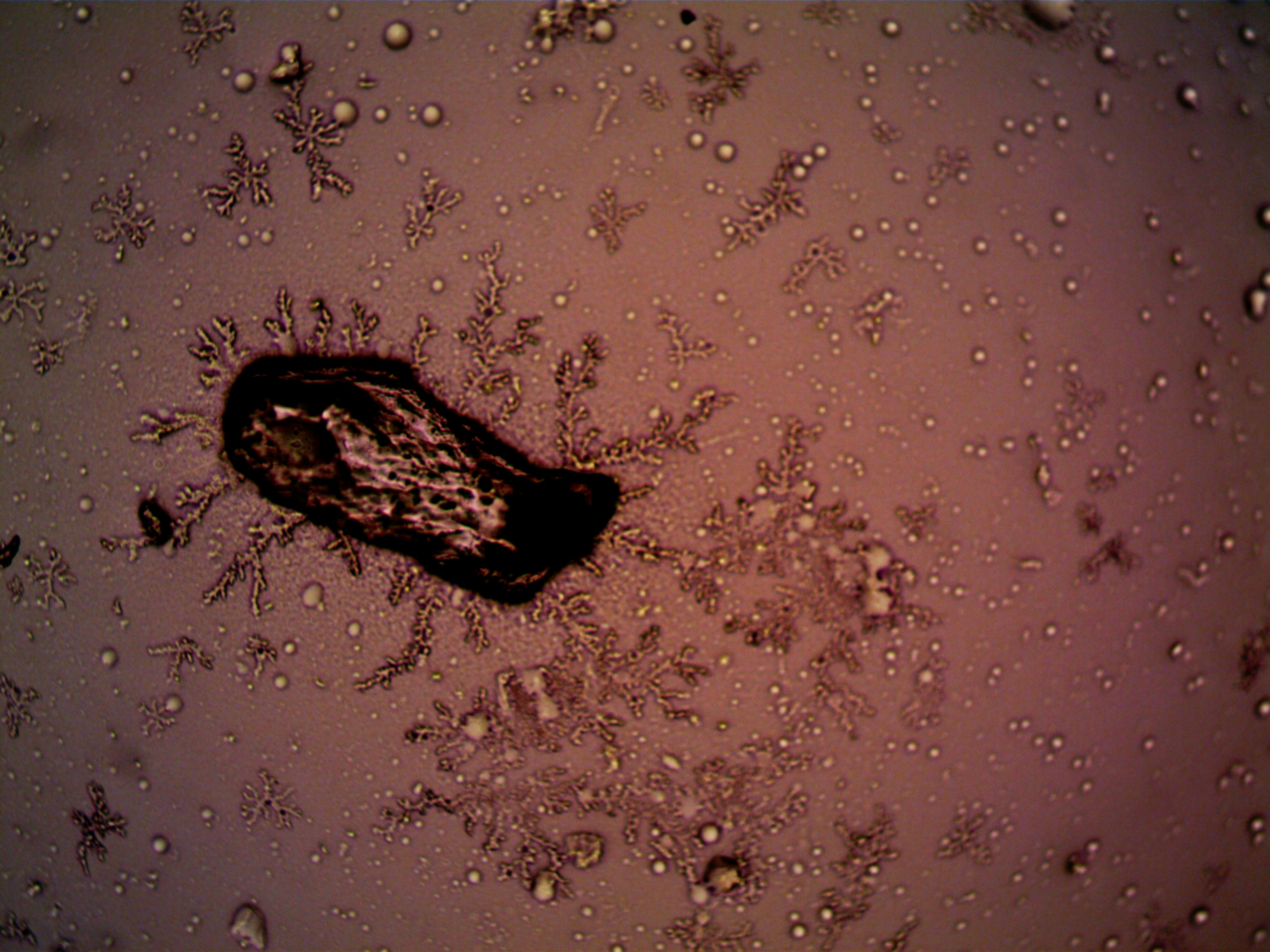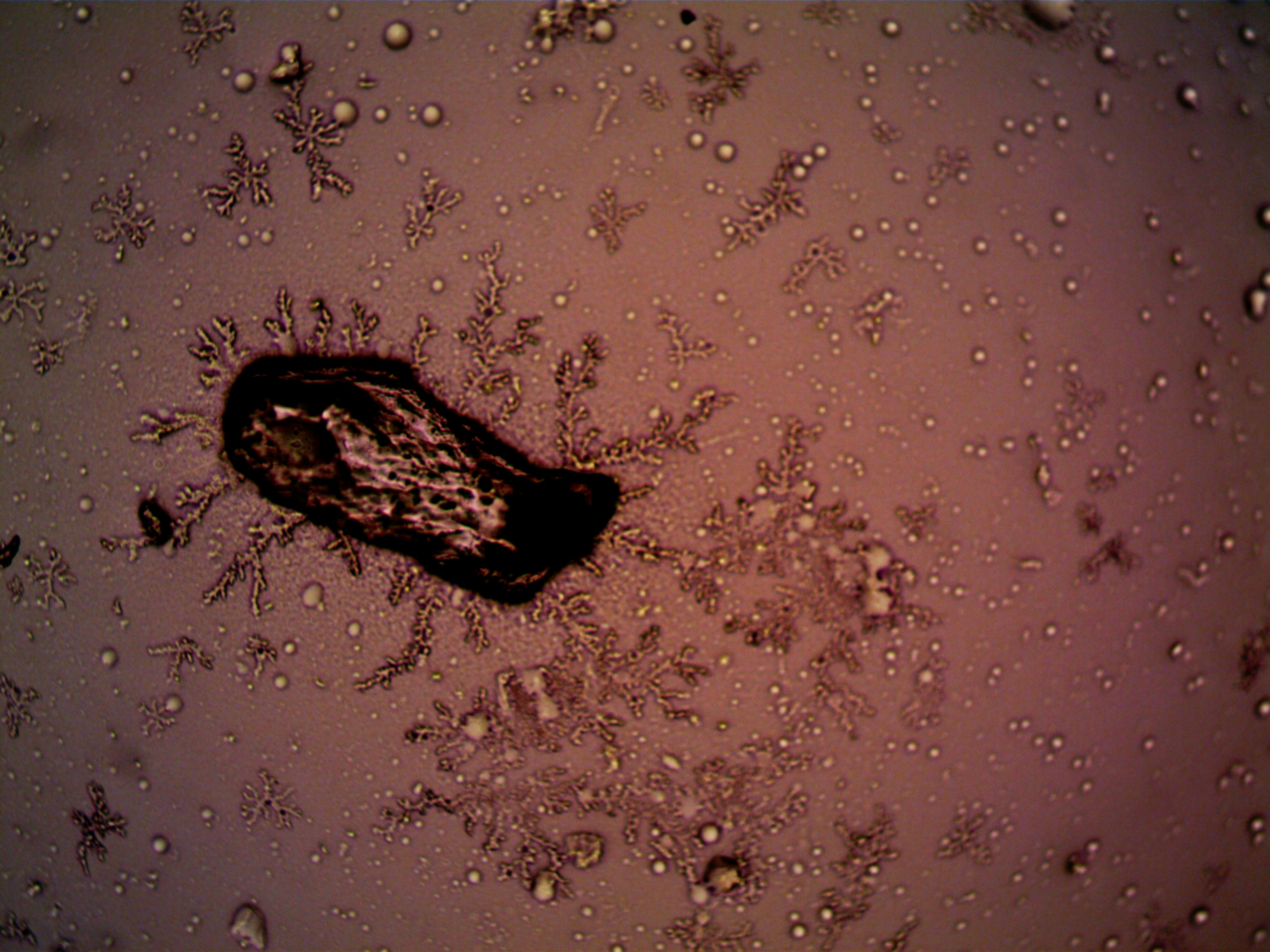Apply Now
Effective Ways to Recall Email in Outlook for 2025 Users
In today's fast-paced digital communication environment, managing your emails effectively is crucial, particularly for professionals reliant on Outlook. One common yet stressful scenario is realizing you've sent an email with errors or to the wrong recipient. Fortunately, Outlook offers a unique feature: the ability to recall sent emails. This advanced capability not only helps recover sent messages but also plays a significant role in email management by allowing users to rectify email mistakes swiftly.
The email recall process can save time and mitigate misunderstandings, ensuring effective communication. In this article, we will delve into how to recall an email in Outlook, exploring the steps involved and sharing tips to enhance your email efficiency.
Key takeaways include:
1. Understanding the Outlook recall feature.
2. Step-by-step instructions on recalling messages.
3. Common pitfalls and how to avoid them.
4. Additional Outlook tips for improving your email management.
5. Enhancing your email productivity with professional best practices.
By following these insights, you'll be equipped to manage your Outlook email more effectively and face fewer email-related challenges.
Understanding the Outlook Recall Feature
Before diving into the email recall process, it’s essential to understand the mechanics of the Outlook recall feature. This function allows you to retract a sent email before the recipient reads it. However, it comes with specific limitations that users must be aware of to ensure success.
How Outlook Recall Works
The recall message feature operates through your Outlook client when both you and the recipient are using Microsoft Exchange accounts within the same organization. By selecting the option, Outlook attempts to delete the original email and replace it with a new message, which means timing and recipient actions play a pivotal role in the process.
Recall Limitations
While the feature can be a lifesaver, it has notable limitations. For instance, the success rate highly depends on whether the recipient has already read the email. If the original message was opened, the recall will fail. Furthermore, the recipient's email settings and client compatibility can influence the effectiveness of the recovery.
Importance of Email Recall in Professional Communication
Recalling emails is crucial in professional settings, where miscommunication can lead to misunderstandings. It reflects an organization’s commitment to clear and effective communication. Ensuring that the right messages are received helps maintain professionalism and efficiency in any correspondence.
Step-by-Step Process to Recall a Sent Email
Now that you understand the importance and mechanics of the recall feature, let’s go through the step-by-step process of how to recall an email in Outlook.
Accessing the Sent Items Folder
To initiate the recall process, you first need to navigate to your **Sent Items** folder. This is where Outlook stores all your sent emails, allowing you to locate the message you want to recall easily.
Selecting the Email to Recall
Once in the Sent Items folder, locate the email you wish to retract. A good practice is to double-click the email to open it fully, ensuring that you are recalling the correct message.
Executing the Recall Command
In the email window, navigate to the **File** menu, then click on **Info**. Here you will see the option for **Resend or Recall**. Click on it and select **Recall This Message**. You will then have the choice to either delete unread copies of the message or replace them with a new one.
Confirming the Recall Request
A final confirmation dialog box will appear. Make sure to review your selections and decide if you want to receive notifications regarding the success or failure of the recall attempt. Click **OK** to execute.
Common Pitfalls and How to Avoid Them
While using the recall feature can be straightforward, there are common pitfalls that can affect success. Identifying and avoiding these can significantly improve your email recall experience.
Sending to Incorrect Recipients
One of the most frequent issues leading to recall failures is sending emails to the wrong recipients. Always double-check recipient addresses before hitting send. Using the autocomplete function can sometimes lead you to select the wrong individual.
Timing Issues
The speed at which you attempt to recall your email is crucial. The longer you wait, the greater the chance that the recipient has already read the email, leading to failed recall attempts. Aim to act quickly if you realize a mistake.
Recipient Settings and Compatibility
Be aware that the effectiveness of the recall feature depends on the recipient's email client and settings. If they are using a different email application or have settings that disable message recall, your attempt will not succeed.
Use of Other Email Features
Utilizing email features like **Undo Send** can be an effective method to prevent errors before they happen. This feature allows for a short window, typically 30 seconds, in which you can retract an email. Configuring this can save you from needing to use the recall feature.
Enhancing Your Email Management with Outlook Tips
Beyond the recall feature, Outlook offers various tools that can enhance your email management and productivity significantly.
Organizing Your Inbox
Organizing your Outlook inbox is key for effective email handling. Utilizing folders, categories, and flags can help streamline email management, making it easier to find critical messages and reducing the likelihood of confusion.
Using Email Follow-Up Techniques
Set reminders for following up on important emails. This is crucial for maintaining communication, especially in professional settings. By planning follow-ups, you can ensure that no important conversations are left unresolved.
Leveraging Outlook’s Automation Features
Outlook's automation features allow you to create rules for managing incoming emails. Automatically moving messages from certain senders into designated folders can help prioritize your inbox and enhance productivity.
Adjusting Email Settings for Efficiency
Modify your Outlook email settings to tailor notifications and streamline your email workflow. Explore advanced features for tracking emails and managing responses, which improve your email communication strategies.
Email Troubleshooting: Common Issues and Solutions
Despite the powerful nature of Outlook, users may encounter problems that hinder effective communication. Understanding these frequent issues and their resolutions can further enhance your email effectiveness.
Resolving Email Sending Errors
Sending errors can be particularly frustrating. If an email fails to send, check your internet connection, email settings, and ensure that the recipient's address is correct. These steps can help troubleshoot common sending issues.
Configuration Problems with Outlook
If you experience problems with recalling emails or other functionalities not working properly, it may relate to how Outlook is configured. Regularly checking your settings can ensure that all features operate smoothly.
Utilizing Outlook Support Resources
Outlook offers various support resources, from official documentation to community forums, where you can find assistance on specific issues. Leverage these resources for troubleshooting and optimizing your Outlook experience.
Final Thoughts on Effective Email Management
Mastering the art of email management through features such as the Outlook recall function can drastically improve communication efficiency and mitigate the chances of misunderstandings. Strategies like organizing your inbox, utilizing automation, and applying best practices can further enhance your email productivity.
By following the outlined steps and tips, you'll not only learn how to recall sent emails effectively but also improve your overall email management skills. Increase your proficiency in Outlook, and watch how it impacts your professional communication positively.