Effective Guide to Find Blocked Numbers on iPhone in 2025
In today's digital age, having control over your phone communication is essential, especially when it comes to managing blocked contacts. With features designed to enhance privacy, it’s important for iPhone users to understand how to find blocked numbers, as well as manage them effectively. Whether you're experiencing issues with unwanted calls or simply want to check which contacts you’ve blocked, mastering these functions on your iPhone equips you with the tools to maintain your peace of mind.
This article will guide you through various methods to view blocked numbers on your iPhone, how to unblock them, and efficiently manage your blocked contacts. We’ll cover everything from accessing the blocked numbers list and checking your settings to troubleshooting issues with blocked calls. Let’s dive in!
Understanding the Importance of Managing Blocked Contacts
Managing blocked contacts is crucial for ensuring that your interaction with unknown or unwanted callers is minimized. By familiarizing yourself with how to check blocked numbers on your iPhone, you can enhance your communication strategy, making it easier to identify potential spam or nuisance callers.
Moreover, understanding the blocking features available on iPhones not only helps in enhancing personal security but also fosters a smoother communication experience with friends and family. Knowing how to access your blocked numbers list simplifies the process of maintaining your contact list while ensuring that you only receive calls from those you wish to engage with.
How to View Blocked Numbers on iPhone
In order to manage your blocked contacts effectively, you need first to know where to find these numbers. Navigating the iPhone settings might seem daunting at first, but it's a straightforward process that can be completed in just a few steps.
Accessing Blocked Numbers List on iPhone
Here’s how to locate your blocked numbers list on iPhone:
- Open the Settings app on your iPhone.
- Scroll down and tap on Phone.
- Select Blocked Contacts.
You should now see a list of all the contacts you have blocked. This method provides a clear overview, allowing you to manage your block list effectively. Remember, regularly reviewing this list can help you keep track of who you’ve blocked.
Identifying Blocked Numbers on iPhone
To identify specific numbers that have been blocked, you can refer back to the location of the blocked contacts list. From here, you can easily verify which numbers have been entered. Should you discover that you need to unblock a contact, it’s just as straightforward:
- Tap Edit at the top right of the block list.
- Press the red minus sign next to the number you wish to unblock.
- Confirm by selecting Unblock.
This simple approach ensures you remain in control of your communication landscape.
Checking if a Number is Blocked on iPhone
If you are uncertain whether a specific number has been blocked, you can follow a similar process to determine its status. Simply check the blocked numbers list for the specific contact you're curious about. This will clarify any confusion and let you manage your contacts with more precision.
Unlocking a Blocked Number on iPhone
Sometimes, users may find that they need to reconnect with someone whose number they previously blocked. Unlocking a blocked number on iPhone is just as easy as blocking it, allowing for seamless communication restoration.
Steps to Unblock a Contact
To unlock a blocked contact, repeat the steps outlined previously to access your blocked contacts. Once there, simply select the contact you wish to unblock and follow the steps to restore communication.
Dealing with Unwanted Calls After Unblocking
After unblocking a number, it’s essential to monitor any incoming calls closely. Unwanted calls can still occur, and being vigilant about which numbers you allow can significantly reduce your chances of receiving spam or harassment. Utilize the built-in features to manage these conversations effectively.
Troubleshooting Blocked Numbers on iPhone
Even with the best methods in place, issues may arise when managing blocked contacts. Let’s explore some common problems and their solutions.
Understanding Blocked Calls Setting on iPhone
Some users report receiving calls from numbers they have blocked. This could be due to settings in the blocked calls feature. Ensure that the Blocked Contacts list is up-to-date, and verify that the settings are configured correctly.
Reporting Blocked Numbers and Spam Calls
If you continue to receive calls from blocked numbers, consider reporting such instances to your service provider. They often have mechanisms in place to deal with spam calls and can assist in blocking unwanted contact more effectively.
Common Questions about Blocked Numbers on iPhone
What should I do if I forget how to access the blocked numbers list?
If you forget how to access your blocked numbers list, simply revisit the Settings app, navigate to Phone, and tap Blocked Contacts. This should guide you back to your blocked contacts.
Can I see call history from blocked numbers on my iPhone?
Unfortunately, iPhones do not retain call history from blocked numbers. Once a contact is blocked, all previous call logs from that number are removed to protect your privacy.
How can I prevent future unwanted calls?
Continuously reviewing your blocked numbers list, utilizing features designed to prevent spam calls, and staying updated with recent changes to your services can collectively keep unwanted calls at bay.

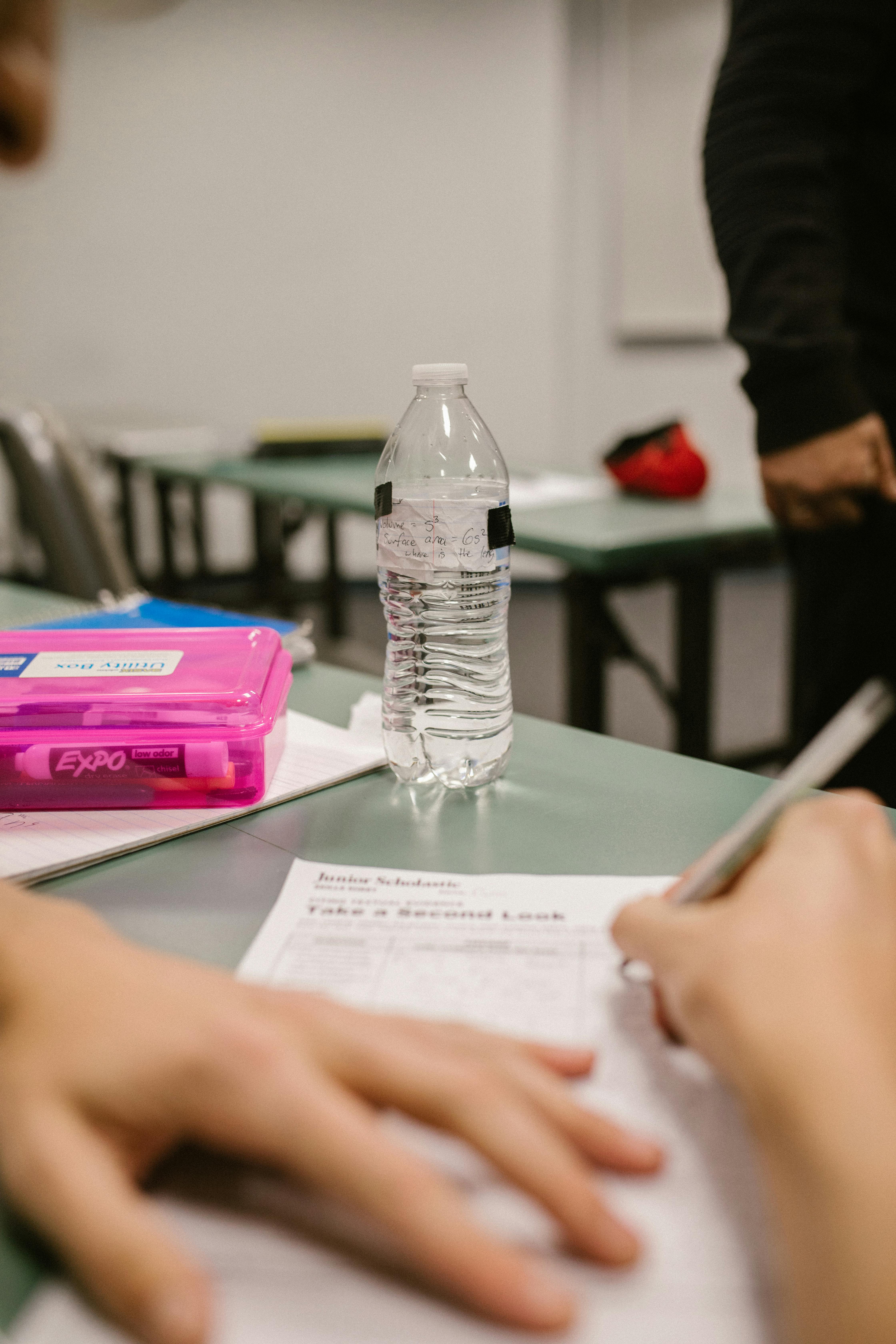
By mastering these features and regularly updating your blocked contacts, you can ensure a more enjoyable experience on your iPhone. Understanding how to find blocked numbers and how to manage them gives you greater control over your communication and privacy.
