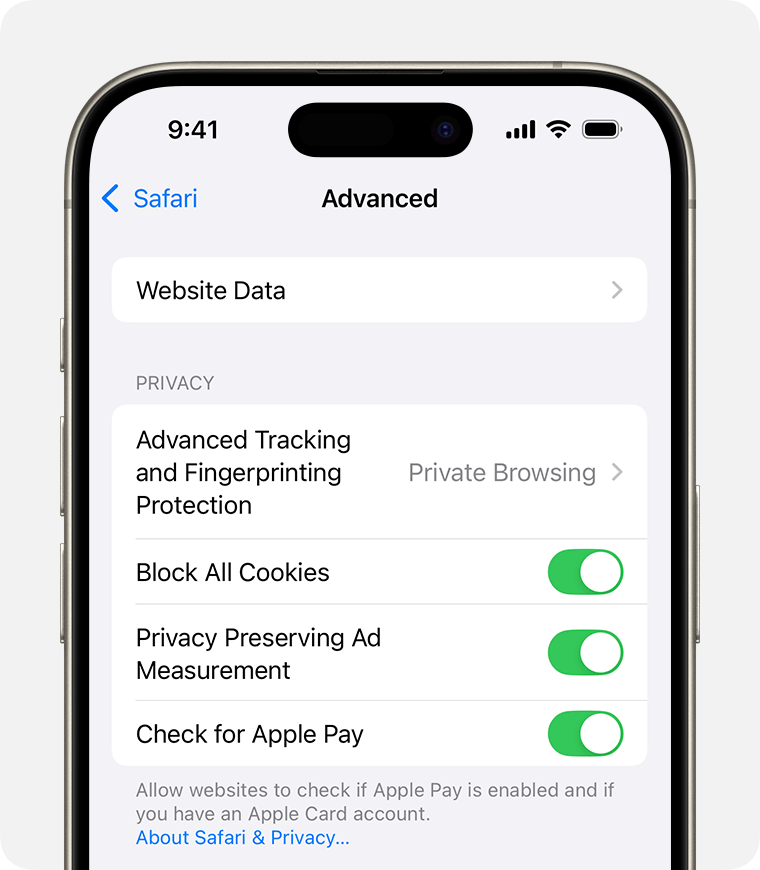Smart Ways to Connect Apple Watch to New Phone in 2025
As technology continuously evolves, connecting your devices seamlessly becomes increasingly important. Apple Watch owners frequently upgrade their iPhones, which raises a significant question: how to connect Apple Watch to a new phone efficiently? In 2025, the process has become much simpler, with enhanced features and compatibility improvements. This guide will walk you through the practical steps needed to pair your Apple Watch with a new iPhone, ensuring a smooth transition.
Understanding the benefits of syncing your devices effectively will enhance your experience with both your Apple Watch and iPhone. This article aims to provide comprehensive insights into transferring and managing your Apple Watch with a new phone, troubleshooting tips, and best practices for maintaining your device alignment. You’ll also find essential concepts about Apple Watch setup and connection issues, allowing you to make the most of your smartwatch.
By the end, you’ll be equipped with the knowledge to successfully transfer, pair, and troubleshoot your Apple Watch, ensuring a cohesive tech environment wherever you go.
How to Unpair Apple Watch from Old Device
First and foremost, it’s essential to unpair your Apple Watch from your old iPhone before moving on to set up with a new device. This process ensures a clean slate and prevents any data miscommunication. When you unpair your Apple Watch, it automatically backs up your settings and data to your old iPhone, making it easier to transfer later.
To begin unpairing, open the Watch app on your old iPhone. Navigate to the “My Watch” tab, and select your Apple Watch. Tap the “i” icon next to your watch, followed by “Unpair Apple Watch”. If prompted, enter your Apple ID password to proceed. Wait for the unpairing process to complete as your watch resets to factory settings.
Unpairing your watch is a straightforward process, yet it’s crucial to ensure no data loss during the transition. In cases where your Apple Watch is connected to cellular data, you can select to keep or remove the cellular plan. This decision comes in handy when considering if you will be using the same plan with your new iPhone.
Building on these Fundamentals, let's dive into the steps for pairing your Apple Watch with your new iPhone.
Steps to Pair Apple Watch with New iPhone
Once your Apple Watch is unpaired, it’s time to set it up on your new device. To pair your Apple Watch with your new iPhone, ensure both devices are charged. Start by turning on the Bluetooth on your iPhone and keeping it close to your watch, which should also be powered on.
Open the Watch app on your new iPhone. Follow the prompts to start the pairing process. When prompted, align your iPhone camera with the animation displayed on your Apple Watch. The devices will automatically connect, and you'll see a message confirming the successful pairing.
If you have a backup from your previous device, the setup assistant will ask if you want to restore your Apple Watch from that backup. Choose this option to retrieve your previous settings, apps, and preferences. If you prefer to start fresh, opt for the “Set Up as New Apple Watch” option.
Before completing the setup, sign in with your Apple ID which is necessary for syncing your apps and services. This also includes confirming your health and fitness data settings especially if you use your Apple Watch for exercising.
With the connection established, you’re now ready to customize your Apple Watch settings as desired. This leads us naturally to discussing restoring Apple Watch settings.
Restoring Apple Watch Settings for New Use
Restoring your Apple Watch settings from an old backup can streamline your experience, especially if you prefer maintaining the same apps and settings. Once you successfully have paired your Apple Watch and opted for restoration during setup, it will take a few minutes to transition your settings based on what was last stored.
To view or change specific settings on your Apple Watch, you can navigate through the Watch app on your iPhone. Here you’ll find access to notifications, activity settings, and various feature options which can be tailored to your preferences.
In some cases, users might face issues with settings not transferring as expected. If this happens, ensure that your Apple Watch is updated to the latest watchOS by checking the "Software Update" section within the Watch app. Regular updates not only enhance compatibility with your new iPhone but also significantly improve performance.
Maintaining connectivity features in your Apple Watch plays a critical role in its usability, which is often affected during transitions. Building on that idea, let’s move to the troubleshooting aspects of Apple Watch connections.
Troubleshooting Apple Watch Connection Issues
Despite the straightforward process to connect your Apple Watch to a new phone, issues can still arise. It's essential to know how to troubleshoot any potential problems effectively. Many common issues can be addressed quickly with some essential steps.
One prevailing issue is the Apple Watch not connecting to the new iPhone. If this occurs, ensure that your Apple Watch is turned on and the Bluetooth is active on your iPhone. Restart both devices; this simple step often resolves connectivity glitches.
Check that your Apple Watch is compatible with your new model of iPhone. Sometimes, model generation and feature capacities can restrict proper connectivity. Refer to the official Apple website for compatibility matrices to ensure that both devices work as intended.
If necessary, you can reset your watch’s network settings. For issues persisting after trying these methods, consider unpairing and pairing the devices again, as this has proven effective in many cases.
All these troubleshooting steps will help clear up connection issues, ensuring your experience with the Apple Watch is smooth and functional. Once connected, managing your device becomes crucial.
Managing Apple Watch and iPhone Connections
Once your devices are seamlessly paired, managing the connection quality becomes vital. To maintain a solid relationship between your Apple Watch and iPhone, ensure that both devices are kept close together, especially when syncing data or using features that require real-time connections.
Regular software updates for both devices will play a significant role in enhancing connectivity and optimizing performance. Always check for updates in the respective apps to take advantage of the latest features and improvements.
If you use features such as Family Setup, ensure every family member’s watch is properly configured within the settings. Additionally, managing your notifications and alerts effectively through the “Notifications” section of your Watch app can greatly improve your user experience.
Wrap paramount features into daily use by customizing exertion tracking, health metrics, and more via third-party health apps compatible with Apple Watch. These apps can broaden the scope of fitness activities you want to engage with, ensuring that you enjoy a holistic connection with your health management.

Best Practices for Apple Watch Setup
To optimize your Apple Watch setup process, it’s essential to follow some best practices. Begin with a clear backup of your old iPhone to ensure that your data is preserved, which simplifies the transfer process and eliminates potential disruptions.
Engage in systematic documentation of your settings pre and post-device switch. This documentation can safeguard against loss in case of mismatches or data erosion during pairing and migration.
Review device performance regularly and adjust settings to better suit your needs over time. Keeping track of app usage and battery life can help enhance the longevity of both devices while improving synchronization performance.
Finally, don’t hesitate to utilize Apple’s support and assistance if you encounter persistent problems. Apple Support Services can provide tailored troubleshooting to suit your specific device pairing scenarios.
Frequently Asked Questions About Connecting Apple Watch
While connecting your Apple Watch to a new phone is generally straightforward, many users still have queries. Here are some frequently asked questions:
1. How do I connect my Apple Watch to a new iPhone without losing data?
Start by unpairing your Apple Watch from the old iPhone to create a backup. When setting up your new iPhone, restore from this backup to retain your data.
2. What should I do if my Apple Watch isn’t connecting to my new iPhone?
Ensure Bluetooth is enabled on your iPhone and restart both devices if you encounter connection issues. If problems persist, consider resetting the Apple Watch.
3. Can I connect my Apple Watch to a different iPhone directly?
Yes, but you must unpair the watch from the previous device first. Repeat the pairing process as previously discussed to establish a connection.
In summary, understanding the steps to connect Apple Watch to a new phone, along with troubleshooting and management strategies, ensures a frictionless user experience. By following these smart ways, you can seamlessly integrate your Apple Watch into your new iPhone ecosystem.