Effective Ways to Connect Your Apple Pencil in 2025
The Apple Pencil has transformed the way we interact with our devices, making tasks like drawing, note-taking, and signing documents more intuitive. Its compatibility with iPads and an expanding list of accessories has solidified its place as a must-have tool for students, artists, and professionals. In this article, we aim to provide you with a comprehensive guide on how to connect your Apple Pencil effectively, troubleshoot common connection issues, and leverage its features for maximum productivity. Get ready to enhance your user experience and unlock the Apple Pencil’s full potential!
Throughout this guide, you will explore various methods for Apple Pencil setup, compatibility checks, and troubleshooting techniques. Whether you're connecting your Apple Pencil to an iPad or another compatible device, we have you covered.
We will also include tips and tricks to help you make the most of your Apple Pencil, ensuring that you have a seamless experience. Let's dive into the world of Apple Pencil connectivity!
Understanding Apple Pencil Compatibility and Features
Before connecting your Apple Pencil, it's essential to understand its compatibility with devices. The Apple Pencil comes in two generations, each with its own set of compatible devices. The first generation is compatible with devices like the iPad (6th generation) and the iPad Air (3rd generation), while the second generation works with the latest iPad Pro models.
To start your Apple Pencil connection journey, first, check your device compatibility. You can find this information on the Apple website or within the user guide. Pairing your Apple Pencil is relatively simple, but having the right device is crucial.
Once you know your device is compatible, familiarize yourself with the Apple Pencil features. These include pressure sensitivity, tilt detection, and customizable shortcuts via the Apple Pencil settings. With these features, you can enhance your creative process and productivity.
Next, let’s move on to the initial steps for connecting your Apple Pencil successfully.
Apple Pencil Connection Process: Step-by-Step
Connecting your Apple Pencil is straightforward, but following specific steps ensures a successful connection. First, make sure your iPad is updated to the latest version to avoid compatibility issues. Then, follow these steps:
- Remove the cap from the Apple Pencil to reveal the Lightning connector (1st generation) or place the Apple Pencil on the magnetic connector (2nd generation).
- For the first generation, insert the connector into the iPad's Lightning port. For the second generation, position your Apple Pencil along the magnetic strip on the side of your iPad.
- A prompt will appear on your iPad asking you to pair your Apple Pencil. Tap on "Pair" to establish the connection.
If you experience any issues during the connection process, ensure that Bluetooth is enabled on your iPad. If the Apple Pencil does not pair, unpair it from your device, and try reconnecting. Let's move forward to troubleshoot any connection issues you may face.
Troubleshooting Common Connection Issues
Sometimes, users may encounter issues while trying to connect their Apple Pencil. Here are some tips to troubleshoot common problems:
- Apple Pencil Not Connecting: This may be due to insufficient battery life. Charge your Apple Pencil using the Lightning connector or the magnetic charging method.
- Bluetooth Pairing Issues: Ensure Bluetooth is enabled on your iPad. Restarting your device often resolves temporary glitches.
- Reset Apple Pencil: If problems persist, consider resetting your Apple Pencil by unpairing it, restarting your iPad, and then reconnecting.
These troubleshooting tips will help you resolve connectivity problems and get back to using your Apple Pencil efficiently.
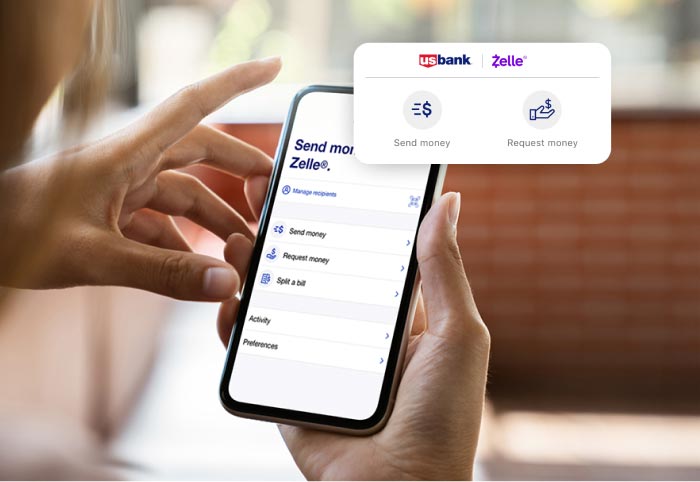
Maximizing Your Apple Pencil Experience
Once your Apple Pencil is successfully connected, there are several ways to enhance your experience. Exploring the Apple Pencil features can open doors to new creative avenues.
One important feature to utilize is pressure sensitivity, which allows for varying line thickness based on how hard you press down on the screen. This can significantly improve your drawing or writing experience, making it feel more natural.
Another useful aspect is customizable gesture controls, enabling you to quickly access frequently used functions while using creative apps or note-taking applications. Discovering what works best for your workflow will help you maximize the effectiveness of your Apple Pencil.
Additionally, exploring the best apps for Apple Pencil can enhance your drawing or note-taking capabilities. Consider art apps like Procreate or note-taking apps like Notability to get started.
Connecting with Apple Pencil: Advanced Techniques
Apart from standard connection methods, there are advanced techniques for connecting your Apple Pencil to multiple devices. For users who own both an iPad and an iPhone, you can switch your Apple Pencil between devices, but be aware that it will require a separate pairing process. Understanding these methods enables seamless transitions between devices, ensuring productivity is maintained across your devices.
Leveraging the Apple Pencil's advanced features, such as the ability to import files directly from the cloud or utilize it for brainstorming sessions, will further enhance its utility in both personal and professional settings.
Expert Tips for Apple Pencil Users
To ensure you get the most out of your Apple Pencil, consider these expert recommendations:
- Regular Updates: Keep your iPad updated with the latest software to ensure compatibility and access to new features.
- Cleaning Your Apple Pencil: Regular cleaning will help maintain its functionality and appearance. Use a soft, dry cloth to wipe it down frequently.
- Battery Management: Frequently check the battery level of your Apple Pencil, especially before extended use. You can do this through the iPad's widget screen.
Apple Pencil: A Comprehensive User Guide
Whether you're using the Apple Pencil for work, study, or artistic endeavors, understanding how to connect, troubleshoot, and maximize its features is paramount. With practice and familiarity, you will find that the Apple Pencil significantly enhances your digital experience.
In conclusion, connecting your Apple Pencil doesn't have to be a daunting task. By following this guide, you’ll be prepared to connect, troubleshoot, and utilize your Apple Pencil to its fullest potential.
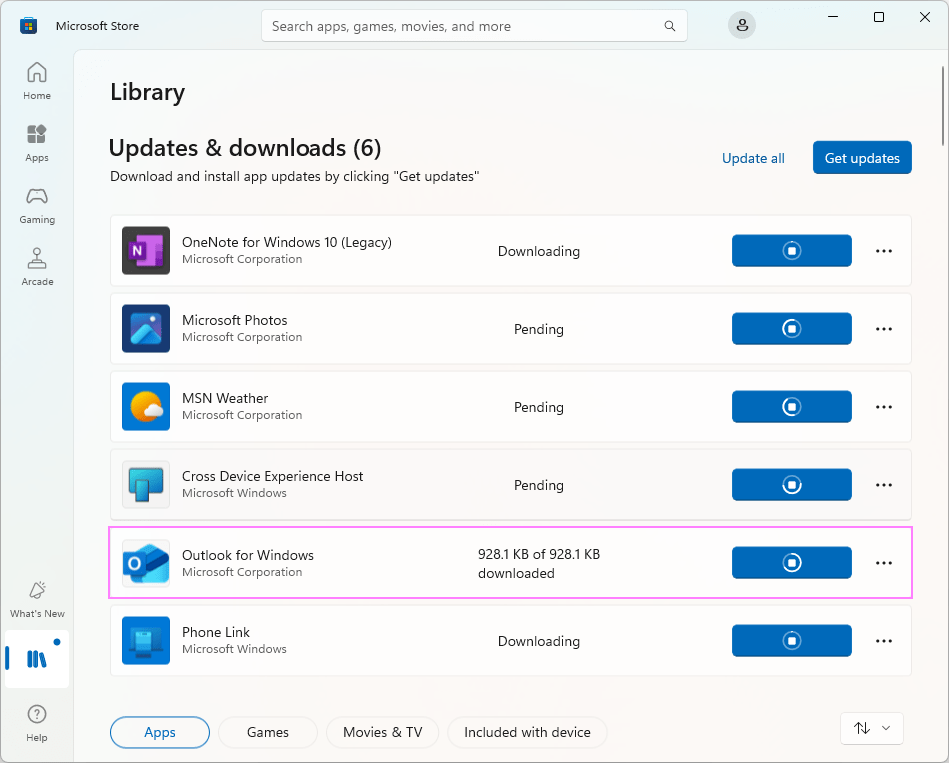 ```
``` 